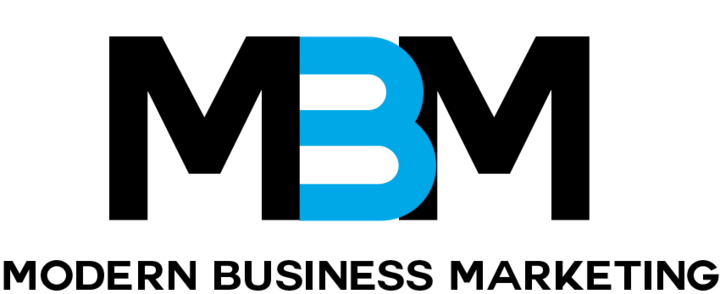To ensure that Modern Business Marketing can access your website and hosting account for updates, migrations, or any necessary maintenance, you’ll need to add gbp@modernbusinessmarketing.com as a user or delegate. Below, you’ll find step-by-step instructions for adding us on WordPress and popular hosting platforms like GoDaddy, Hostinger, and SiteGround.
How to Add a New WordPress User and Delegate Hosting Access
If you are looking to grant access to your WordPress website or hosting account to gbp@modernbusinessmarketing.com, follow the steps outlined below. This guide will help you create a new user for your WordPress site and add gbp@modernbusinessmarketing.com as a delegate to your hosting accounts on platforms like GoDaddy, Hostinger, and SiteGround.
Creating a User for Your WordPress Website
To provide access to your WordPress site, you can create a new user with the email address gbp@modernbusinessmarketing.com. Here’s how:
- Log in to your WordPress dashboard.
- Go to Users > Add New.
- Fill out the new user details:
- Username: gbp@modernbusinessmarketing.com
- Email: gbp@modernbusinessmarketing.com
- Set a secure password and choose Administrator as the role.
- Click Add New User.
Adding gbp@modernbusinessmarketing as a Delegate to Your Hosting Accounts
To allow gbp@modernbusinessmarketing.com to manage your hosting account, you will need to add us as a delegate or user. The following steps outline how to do this for popular hosting providers:
GoDaddy
For GoDaddy, you can add gbp@modernbusinessmarketing.com as a delegate by following these steps:
How to Invite a Delegate to Access My GoDaddy Account
Hostinger
To add gbp@modernbusinessmarketing.com as a delegate on your Hostinger account, refer to this guide:
How to Share Access to Your Hostinger Account
SiteGround
To add gbp@modernbusinessmarketing.com as a collaborator on your SiteGround account, follow these instructions:
How to Add a Collaborator on SiteGround
Once completed, we will have access to manage your hosting account as needed.